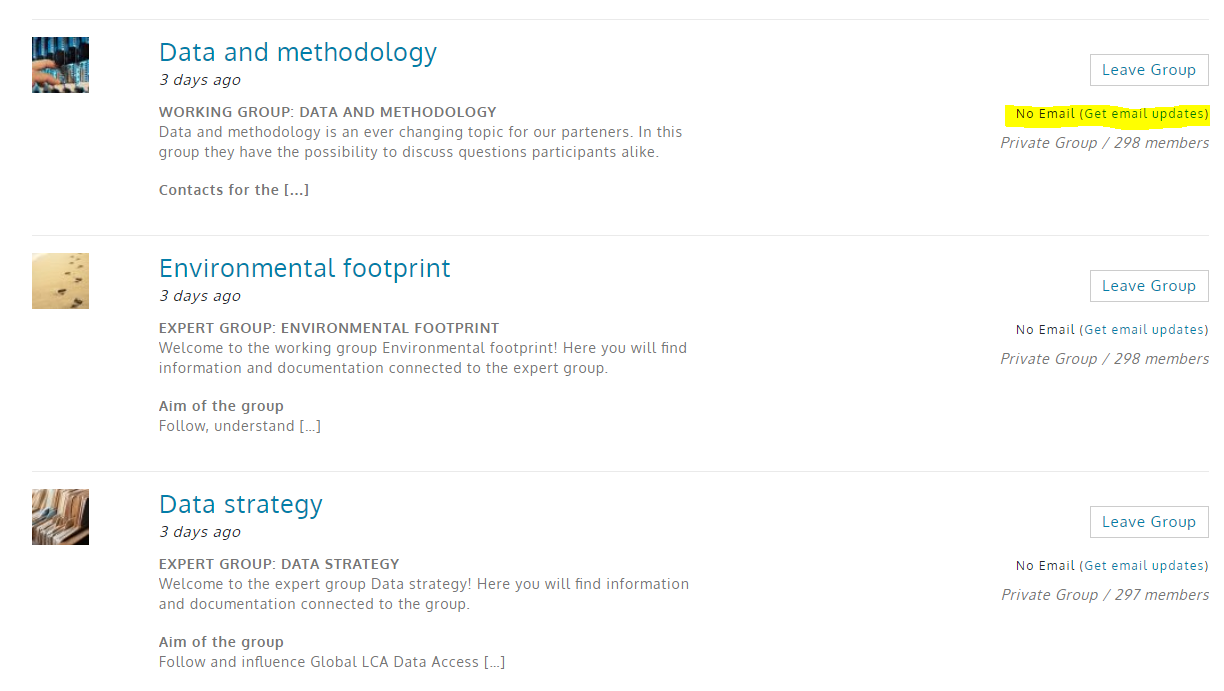User guide for My page
Basics
My page is an exclusive web forum and file sharing area for life cycle professionals. The aim with My page connected to www.lifecyclecenter.se is to facilitate the collaboration that is already taking place within Swedish Life Cycle Center and Swedish platform for the life cycle perspective. In the web forum, file sharing is made easy as well as connecting and talking to anyone in the network.
Om My page you can:
- Interact with other life cycle professionals
- Find steering documents.
- Find agendas and presenations for meetings in working groups, expert groups, board.
- Get tips on external publications, calls etc.
- Read reports from conferences.
For whom?
My page web forum is open for partners in Swedish Life Cycle Center and selected government agencies that are part of the Government agency group.
Send an e-mail to [email protected] if you wish to get access to My page.
Questions and answers
How do I edit my personal data?
Click on my page to log in. Then choose profile to the left and you can add your phone number and profile photo if you wish.
How to navigate?
Once logged in you will find the main menu to the left. The most frequently used paths are probably groups, messages and documents. To return to the main menu click on My page in the upper right corner at any time.
If you go to a specific group, a new menu will appear to the left with choices connected to that group. You can add or find documents that belong to that group, find out who else is member of the group or communicate to the other members.
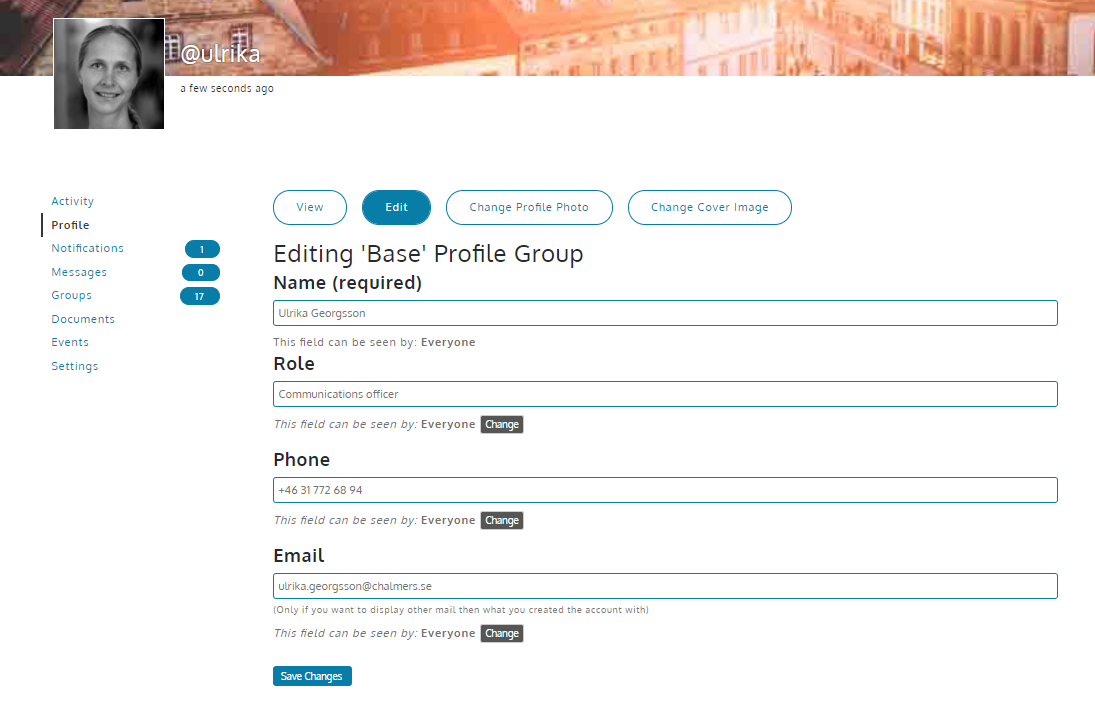
How to use My page in working groups, expert groups and research projects?
Each working group, expert group and research project has a group on My pages. It is to be managed by all group members, especially chairs. Use the groups on My page to share presentations, links, interesting reports or ask for advice and discuss your topics. Chairs are also moderators for the groups, which means that they can invite people to the group.
By default, all subscribers to the partner newsletter have access to all groups. Government agencies that are not partners have access only to the Government agency group. You can easily leave a group at any time by clicking on the button “Leave group” on My page.
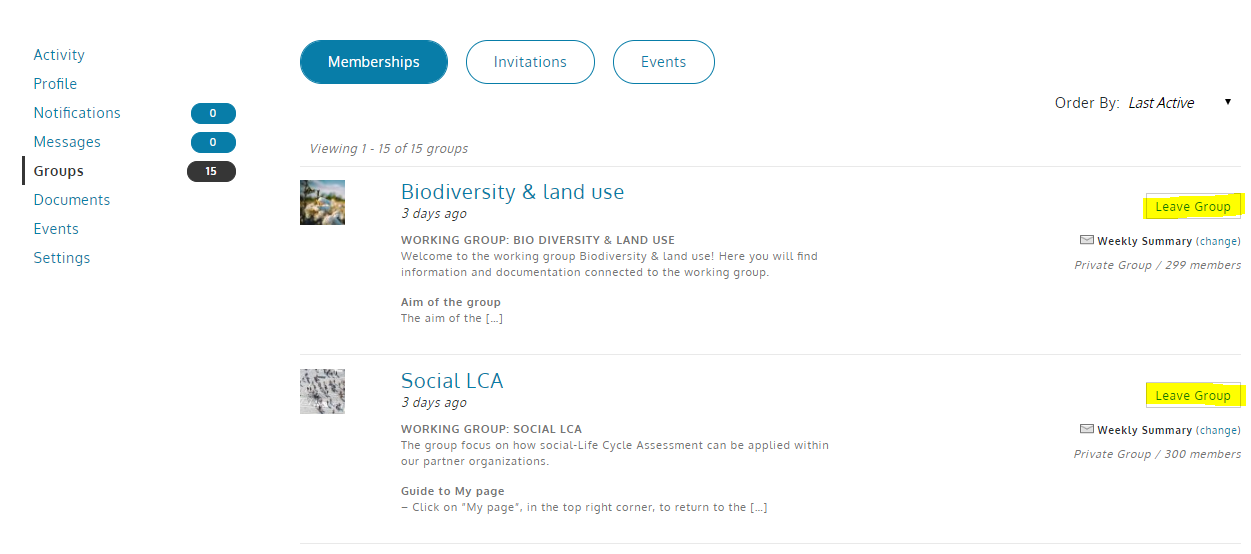
Can I comment and communicate with other members?
There are several ways to interact:
- For topics related to any of the groups, write the message within the group.
- For other topics, send messages to the whole network with tips or questions.
- For messages to specific people, search for the member or add @username into the message and you will send an e-mail notification to that person.
- Comment on specific posts or documents in connection to the post.
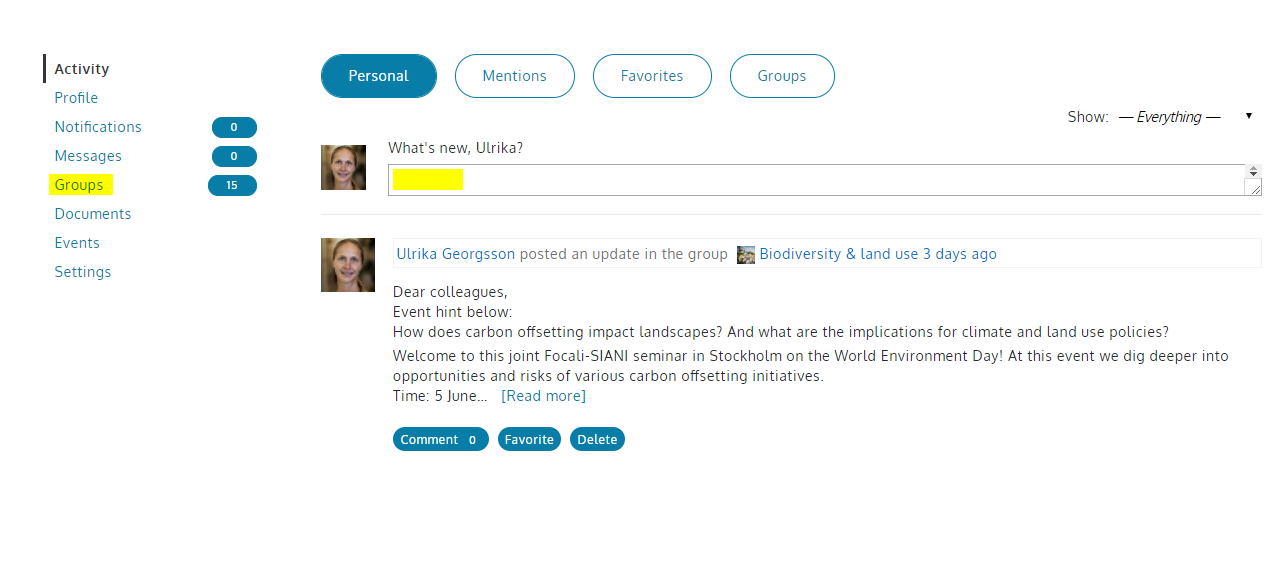
Where do I find the document?
The group Seminars, newsletters & conferences is the place for all documents not connected to any other group. Here you will find presentations and summaries from conferences, webinars, photos from events and our newsletters.
In the group Steering documents you can find operational plan, operational handbooks, communication plans and more internal documents.
How do I publish material?
My page is there for you to share files between network members and to discuss topics. Once logged in, go to documents and add a document through the icon to the very left. You can also add a document through a group and it that case the document ends up within the group chosen.
How can I manage notifications?
By default, members that belong to a working group, expert group or research project receive weekly e-mail notifications from that group. If you do not belong to any of these groups but wish to receive notifications in your mail box, you can easily set your own notification preferences for your favorite groups.
You can also change the settings to be more or less frequent. Note! You might miss out on important information from you working or expert group if you remove all notifications. Most groups use My page instead of normal e-mails for spreading of important information.